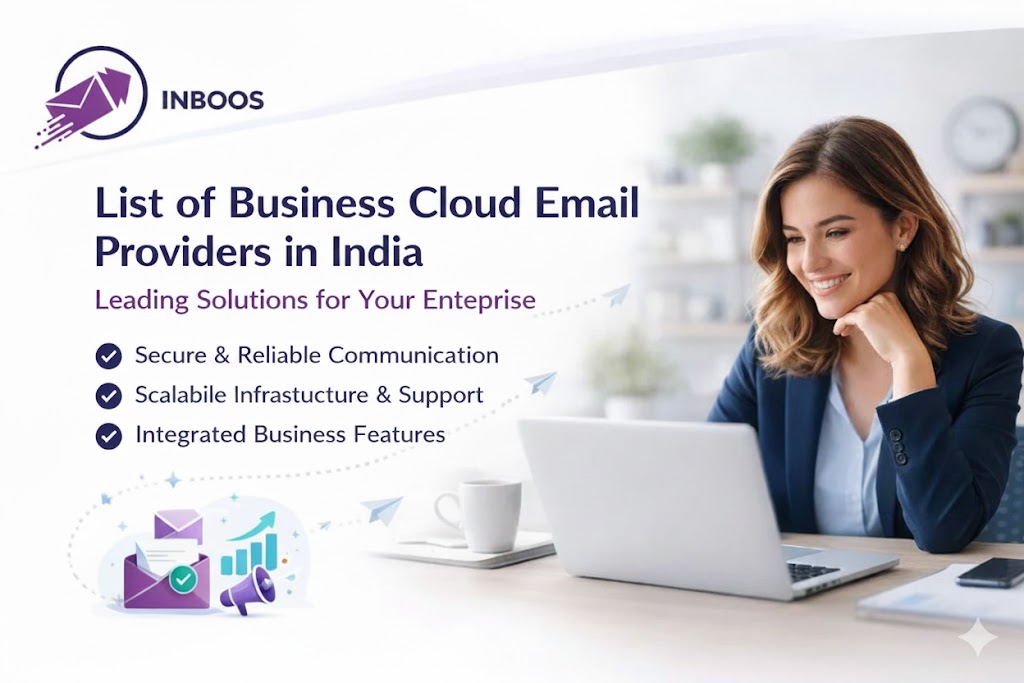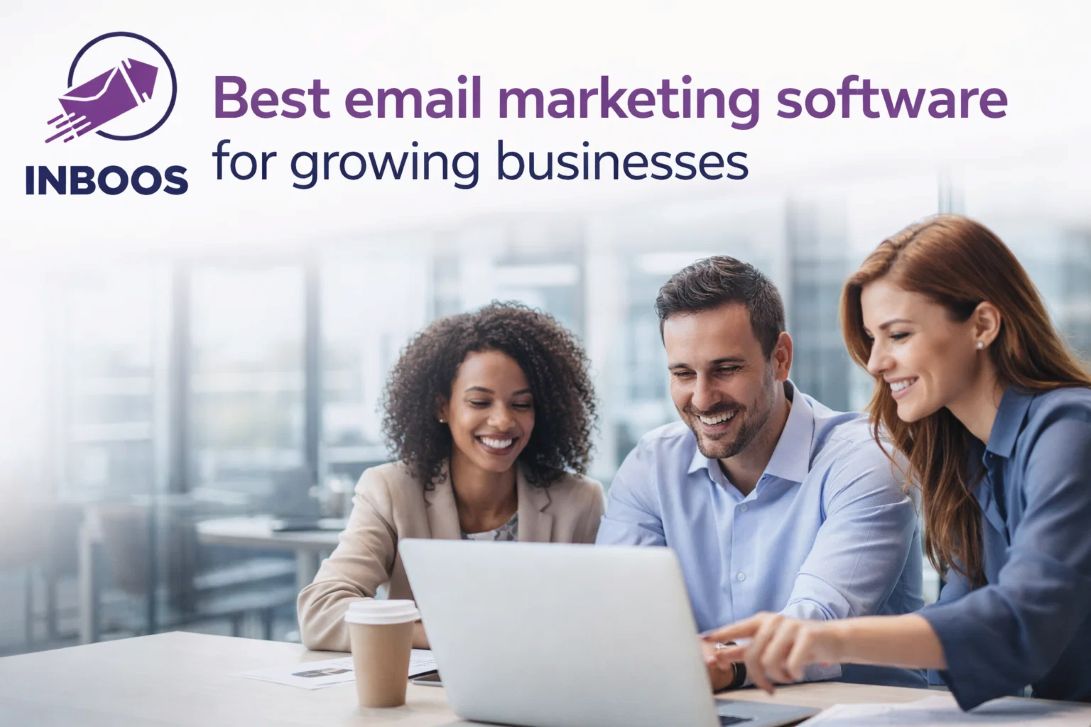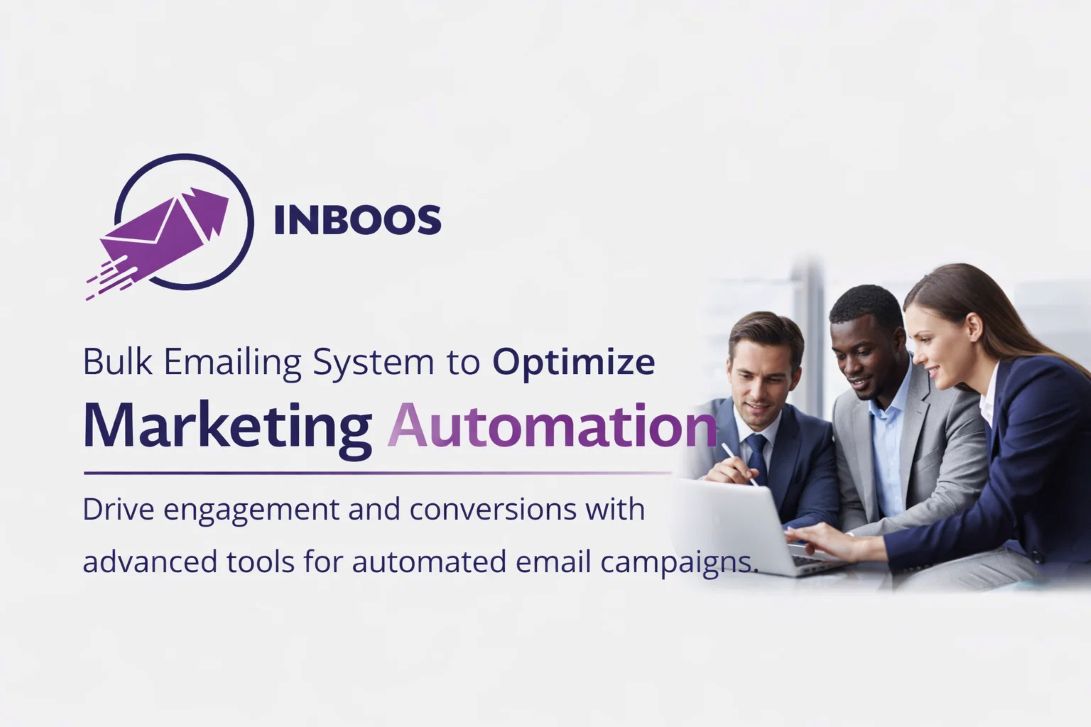Imagine trying to send a letter, but the post office keeps returning it because your house doesn’t have a verifiable address, or the return address is clearly fake. That’s essentially what happens when your emails fail to reach the inbox due to misconfigured DNS records.
DNS (Domain Name System) is the internet’s phonebook, translating human-readable domain names (like yourcompany.com) into computer-readable IP addresses. While most people associate DNS with websites, it’s also the silent, foundational layer that dictates whether your emails are trusted, delivered, or banished to the spam folder.
If your emails are consistently landing in spam, being rejected outright, or even if you’re not receiving replies, the culprit often isn’t your email content or list quality, but a silent breakdown in your DNS records. This guide will reveal why your DNS settings are sabotaging your email deliverability and, more importantly, provide you with the exact steps to identify and fix these critical issues.
The Invisible Backbone: What Are DNS Records?
At its core, DNS is a hierarchical and decentralized naming system for computers, services, or any resource connected to the internet. For email, DNS records serve two primary functions:
- Directing Incoming Mail: Telling other servers where to send emails to your domain.
- Authorizing Outgoing Mail: Proving to recipient servers that your emails are legitimate and sent by an authorized source.
Here are the key DNS record types that specifically impact your email:
MX(Mail Exchange) Records: These records specify the mail servers responsible for accepting email messages on behalf of a domain name. Think of them as the precise street address of your email inbox.A(Address) /AAAA(IPv6 Address) Records: These map a domain name (or subdomain) directly to an IPv4 or IPv6 address. While primarily for websites, they’re relevant for email due to their link with reverse DNS (PTR records).TXT(Text) Records: These simple text entries are used for various purposes, but for email, they are most commonly used to hold crucial authentication mechanisms like SPF, DKIM, and DMARC.CNAME(Canonical Name) Records: These create an alias from one domain or subdomain to another. They are often used by Email Service Providers (ESPs) for DKIM authentication and custom return-path domains.
The Core Culprits: DNS Records Breaking Your Emails
A single typo or omission in these critical DNS records can have catastrophic effects on your email deliverability. Let’s break down the common culprits:
1. MX Records: The Mail Router (Affects Incoming Email)
- Purpose: To tell other mail servers where to send email for your domain.
- Problem: If your MX records are incorrect, missing, or pointing to an old server, emails sent to your domain will never arrive. This impacts your ability to receive replies, customer inquiries, and critical notifications.
- How it Breaks Email:
- Incorrect Host: Emails get lost in cyberspace.
- Low Priority Issues: If you have multiple MX records with incorrect priorities, emails might go to a less preferred server or be delayed.
- The Fix: Ensure your MX records precisely match what your email hosting provider (e.g., Google Workspace, Microsoft 365, your web host) specifies. Pay attention to priority numbers if there are multiple entries.
2. SPF (Sender Policy Framework): Your Authorization List (Affects Outgoing Email)
- Purpose: An SPF record is a
TXTrecord that explicitly lists which IP addresses and domains are authorized to send email on behalf of your domain. - Problem: This is one of the most common authentication failures.
- Missing SPF: Receiving servers have no way to verify your sender, immediately flagging your email as suspicious.
- Incorrect SPF: Typos or outdated entries mean legitimate senders aren’t authorized.
- “Too Many Lookups” (PermError): An SPF record can contain a maximum of 10 DNS lookup mechanisms (
include,a,mx,ptr,exists). Exceeding this limit causes SPF validation to fail, even if the content is otherwise correct. - Not Including All Senders: If you use multiple services (e.g., your primary ESP, a CRM, a transactional email service, a marketing automation platform), all of them must be listed in your single SPF record.
- How it Breaks Email: SPF failures lead to emails being sent directly to spam, rejected, or heavily throttled by ISPs.
- The Fix:
- Ensure you have only one SPF record per domain/subdomain.
- Use
include:statements for all your authorized third-party senders (your ESP, CRM, etc.). - Use an SPF validation tool to check for syntax errors and the 10-lookup limit.
- Choose the correct SPF mechanism:
~all(softfail, often preferred initially) or-all(hardfail, more strict, for established senders).
3. DKIM (DomainKeys Identified Mail): Your Digital Signature (Affects Outgoing Email)
- Purpose: DKIM adds a unique digital signature to your outgoing emails. The receiving server uses this signature (validated against a public key in your DNS records) to verify that the email truly originated from your domain and that its content hasn’t been altered during transit.
- Problem:
- Missing DKIM: Your emails lack a critical trust signal.
- Incorrect DKIM: Typos in the public key or an incorrect “selector” in the record name (provided by your ESP) will cause the signature validation to fail.
- Public/Private Key Mismatch: If your ESP changes its private key or you copy the public key incorrectly, the signature won’t validate.
- How it Breaks Email: DKIM failures significantly reduce your emails’ trustworthiness, often leading to spam folder placement.
- The Fix:
- Copy the
TXTorCNAMErecord exactly as provided by your ESP. DKIM keys are very long and sensitive to errors. - Ensure the “selector” (e.g.,
s1._domainkey) matches what your ESP instructs you to use. - Validate your DKIM record using online tools.
- Copy the
4. DMARC (Domain-based Message Authentication, Reporting & Conformance): Your Policy & Report Card (Affects Outgoing Email)
- Purpose: DMARC builds on SPF and DKIM. It tells receiving servers what to do if an email fails SPF or DKIM alignment (e.g., quarantine it, reject it) and, crucially, provides you with reports on these failures.
- Problem:
- Missing DMARC: You lose out on a powerful tool for monitoring email authentication and protecting your domain from spoofing.
- Incorrect Policy: Setting
p=rejecttoo early can block legitimate emails. - No Reporting: If
rua(aggregate reports) orruf(forensic reports) addresses are missing, you won’t get the valuable data needed to identify authentication problems.
- How it Breaks Email: A poorly configured DMARC, particularly with a strict policy, can inadvertently cause your own legitimate emails to be blocked. A missing DMARC record leaves your domain vulnerable to spoofing.
- The Fix:
- Implement a DMARC
TXTrecord at_dmarc.yourdomain.com. - Start with
p=none(monitoring only): This allows you to gather reports without impacting deliverability. - Set up
ruareporting: Use a DMARC reporting service (they provide themailto:address) to receive and parse the XML reports. This data is invaluable for seeing who is sending email from your domain and if it’s passing authentication. - Gradually increase your policy (to
p=quarantinethenp=reject) only once you are confident all your legitimate email sources are passing SPF and DKIM.
- Implement a DMARC
5. PTR Records (Reverse DNS): IP’s Identity Card (Affects Outgoing Email)
- Purpose: A PTR record (Pointer Record) provides the reverse lookup for an IP address, mapping it back to a domain name. It’s the “reverse” of an A record.
- Problem: Many mail servers perform a PTR lookup. If your sending IP’s PTR record doesn’t resolve to a valid hostname, or if it doesn’t align with your sending domain, it raises a red flag.
- How it Breaks Email: A mismatch signals to ISPs that the sender might be trying to hide their true identity, leading to emails being flagged as spam.
- The Fix: PTR records are typically managed by the owner of the IP address (your hosting provider or ESP). Ensure they have correctly configured the PTR record for your dedicated sending IP(s) to resolve to a relevant hostname (e.g.,
mail.yourdomain.com).
The Troubleshooting Toolkit: How to Diagnose DNS Issues
Identifying DNS problems is straightforward with the right tools.
Table 1: Essential DNS Troubleshooting Tools & What They Check
| Tool | What It Checks | How to Use It |
| MXToolbox.com | MX, SPF, DKIM, DMARC, Blacklists, Reverse DNS | Enter your domain name and select the desired check. |
| Google Admin Toolbox | MX, SPF, basic DMARC. Useful for Google Workspace users. | Navigate to the specific check (e.g., “Check MX records”). |
| DMARCian.com / Valimail.com | DMARC record syntax, DMARC reports (after setup). | Used after you’ve set up your DMARC record to analyze incoming reports. |
| EmailAuth.io | Comprehensive SPF, DKIM, DMARC checker. Provides actionable advice. | Enter your domain and it provides a full authentication report. |
dig or nslookup | Command-line tools for direct DNS queries (e.g., dig yourdomain.com MX or nslookup -type=TXT yourdomain.com). | Open your terminal/command prompt and run the commands. |
| Your ESP’s DNS Validation | Most ESPs have a section in their dashboard to validate your domain’s DNS records. | Check your ESP’s domain settings or authentication sections. |
Export to Sheets
Your Action: Start with one of the comprehensive online checkers (like MXToolbox or EmailAuth.io) and input your domain. Look for any errors, warnings, or missing records related to MX, SPF, DKIM, and DMARC.
Step-by-Step Guide to Fixing Common DNS Email Issues
Once you’ve diagnosed the problem, here’s how to fix it:
- Access Your DNS Management: Log in to your domain registrar (e.g., GoDaddy, Namecheap, Cloudflare, etc.) or your DNS hosting provider. This is where you’ll add or modify records.
- Understand Record Types and Values:
- Type:
TXT,MX,CNAME,A. - Host/Name: The prefix (e.g.,
@for the root domain,_dmarc,s1._domainkey,mail). - Value/Target: The actual data (e.g.,
v=spf1...,mx.yourhost.com,dkim.your_esp.com). - TTL (Time-To-Live): How long DNS resolvers cache the record. Set lower (e.g., 300-600 seconds) during troubleshooting, then revert to higher (e.g., 3600 seconds) once stable.
- Type:
- Fix SPF (Sender Policy Framework):
- Problem: Multiple SPF Records: Delete all but one. Consolidate all
include:statements into that single record. - Problem: Missing Senders: Add an
include:statement for every service that sends email from your domain (e.g.,include:sendgrid.net,include:something.yourcrm.com). - Problem: Too Many Lookups: Use an SPF flattening tool or simplify your record if possible. Consult your ESP.
- Problem: Typos: Copy SPF records directly from your ESP or authorized sender documentation.
- Problem: Multiple SPF Records: Delete all but one. Consolidate all
- Fix DKIM (DomainKeys Identified Mail):
- Problem: Missing or Incorrect Key: Copy the exact
TXTorCNAMErecord (including the selector part likes1._domainkey) provided by your ESP. Do not manually type it. - Problem: Public/Private Key Mismatch: If you’re managing keys manually (rare with ESPs), ensure the public key in DNS matches the private key used for signing. If using an ESP, re-generate the key from their dashboard if issues persist.
- Problem: Missing or Incorrect Key: Copy the exact
- Fix DMARC (Domain-based Message Authentication, Reporting & Conformance):
- Problem: Missing Record: Create a
TXTrecord at_dmarc.yourdomain.com. - Problem: No Reporting: Ensure
rua=mailto:your_email@example.comis included in your DMARC record to receive aggregate reports. Consider a DMARC reporting service. - Problem: Policy Too Strict: If your legitimate emails are being blocked, change
p=rejectorp=quarantineback top=nonewhile you troubleshoot SPF/DKIM issues.
- Problem: Missing Record: Create a
- Fix MX Records:
- Verify the hostnames and priorities precisely match your email hosting provider’s instructions. Incorrect priorities can cause delivery issues or lost emails.
- Verify PTR Records (Reverse DNS):
- If you control your own server or dedicated IPs, ensure the PTR record is set up for your sending IP to resolve back to a hostname matching your domain (e.g.,
mail.yourdomain.com). If using an ESP, confirm with them that this is correctly configured for your dedicated IPs.
- If you control your own server or dedicated IPs, ensure the PTR record is set up for your sending IP to resolve back to a hostname matching your domain (e.g.,
Important Note: After making DNS changes, it can take anywhere from a few minutes to 48 hours for changes to propagate across the internet. Be patient and re-check using the tools.
Best Practices to Prevent Future DNS Email Breakdowns
Proactive management is key to sustained email deliverability.
- Use Dedicated Subdomains: For different types of email (e.g.,
marketing.yourdomain.com,transactional.yourdomain.com,cold.yourdomain.com). This isolates reputation risk. Each subdomain needs its own SPF, DKIM, and DMARC. - Regular Audits: Periodically (e.g., quarterly) check your DNS records for email using the tools mentioned above. DNS records can sometimes be accidentally deleted or altered.
- Continuously Monitor DMARC Reports: These reports are your eyes and ears on the internet, showing you exactly how your domain’s emails are being treated by receiving servers.
- Document Everything: Keep a clear, internal record of all your DNS configurations, including the specific records provided by each service you use.
- Leverage Your ESP’s Guidance: A good Email Service Provider will offer tools and documentation to help you configure your DNS records correctly and validate them within their platform. Don’t hesitate to use their support.
Conclusion
DNS records are the unsung heroes of email deliverability. While often invisible, their correct configuration is absolutely non-negotiable for ensuring your emails land in the inbox, not the spam folder. By understanding the role of MX, SPF, DKIM, DMARC, and PTR records, and by using the right diagnostic tools, you can identify and fix these common problems, taking powerful control over your email deliverability and ensuring your messages always reach their intended audience.
📩 Have Questions or Need Expert Help?
Our team is here to make your email marketing, bulk emailing, and mass emailing effortless and effective.
🚀 Let’s boost your deliverability, scale your outreach, and unlock better results!
👉 📌 Contact Us Today
 logo
logo